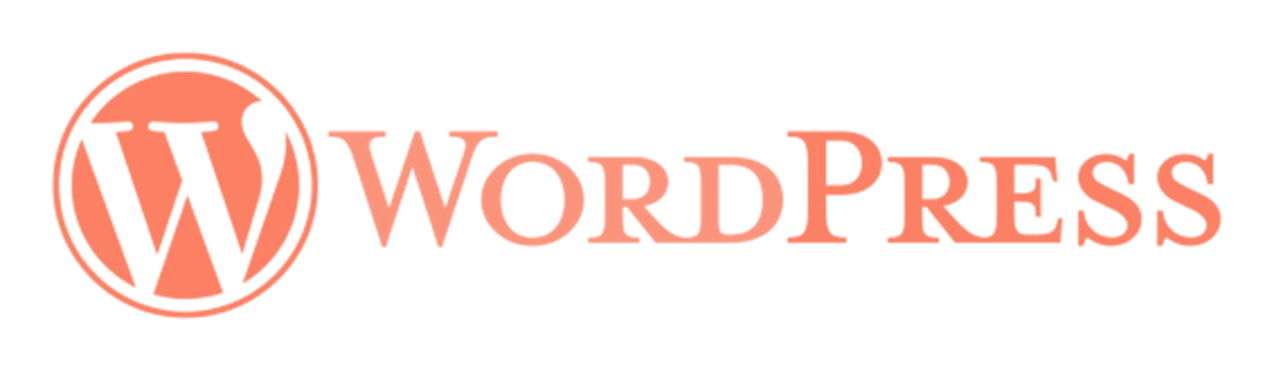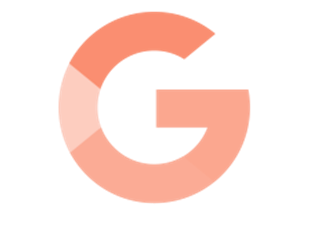Having a Google My Business (GMB) listing is essential for any local business looking to attract more customers. With a GMB listing, your business appears in local search results, on Google Maps, and on Google’s Knowledge Panel, making it easier for potential customers to find you. Follow this step-by-step guide to set up and optimize your Google My Business listing.
Step 1: Sign in to Google My Business
To begin, you’ll need a Google account. If you don’t have one, create it by going to Google Account Signup. Once signed in, visit Google My Business and click on “Manage now.”
Step 2: Enter Your Business Name
In the search bar, type your business name. Google will check if your business already exists in its database. If your business appears in the suggestions, select it. If not, click on “Add your business to Google” and enter your business name.
Tips:
Use your official business name to maintain consistency.
Avoid using keywords in your business name that aren’t part of your brand, as Google discourages this practice.
Step 3: Choose a Business Category
Choosing the correct category is crucial for reaching the right audience. Begin typing a category that describes your business, and Google will suggest related categories. For example, if you own a coffee shop, you can select “Coffee shop” as your primary category.
Tips:
Be specific when selecting your category to improve visibility.
You can add additional categories later to further define your business.
Step 4: Add Your Location
If your business has a physical location that customers can visit, select “Yes” when asked if you want to add a location. Enter your business address carefully, as this information will appear on Google Maps.
If you don’t have a physical storefront but serve a specific area, select “No” and add your service area instead.
Tips:
Make sure the address matches your website and other online profiles.
For service-based businesses, you can specify neighborhoods, cities, or postal codes as your service area.
Step 5: Enter Contact Information
Add your business phone number and website URL, allowing customers to reach you directly from your listing. If you don’t have a website, Google provides a free basic website builder.
Tips:
Use a local phone number rather than a toll-free number to build trust with local customers.
Ensure the contact information matches what is on your website and other platforms for consistency.
Step 6: Verify Your Business
Google requires verification to ensure your business information is accurate. Most businesses are verified via postcard, which Google will mail to your business address. Once you receive the postcard (usually within five days), enter the verification code on your Google My Business dashboard.
In some cases, businesses can verify via phone, email, or through instant verification (for those already verified in Google Search Console).
Tips:
Do not edit your business name, address, or category during verification, as it may delay the process.
Complete the verification process promptly to start managing your listing.
Step 7: Optimize Your Google My Business Profile
Now that your listing is set up, it’s time to optimize it! Here are a few tips for creating an engaging and informative profile that attracts customers:
Add Business Hours: Make sure your operating hours are accurate, and update them for holidays or special events.
Upload High-Quality Photos: Showcase your products, services, location, and team with high-quality images. Businesses with photos see more customer interactions.
Write a Compelling Business Description: Use your business description to tell customers what you offer and why they should choose you. Keep it concise and informative.
Add Services or Menu (if applicable): If your business offers specific services or a menu, list them on your profile.
Encourage Reviews: Ask satisfied customers to leave positive reviews, as they influence potential customers and help improve search rankings.
Step 8: Keep Your Listing Updated
To make the most of your Google My Business listing, keep your profile up-to-date. Regularly update your information, add new photos, and respond to customer reviews. Google rewards active profiles with improved visibility in local searches.
—
Setting up a Google My Business listing is a powerful way to boost your online presence, attract more local customers, and improve search visibility. With a well-maintained GMB listing, you’ll be better positioned to reach your target audience and build trust within your community.
Start building your local presence by setting up your Google My Business listing today!
continue reading
Related Posts
If you’re running a Shopify store, getting your products to
For businesses with multiple locations, deciding between a single company
Page Authority (PA) is a ranking metric developed by Moz,